Business
2018/07/10
Personal note of how to install the audio software "Audacity" to process MP3 files
Audacity is a free audio software to process various formats of audio files with its easy-to-understand waveform, which I have been using for more than 15 years. This time, I decided to take a note of how to install audacity to process MP3 files while installing it to my new windows PC so that I can easily install it again to other platforms later on.
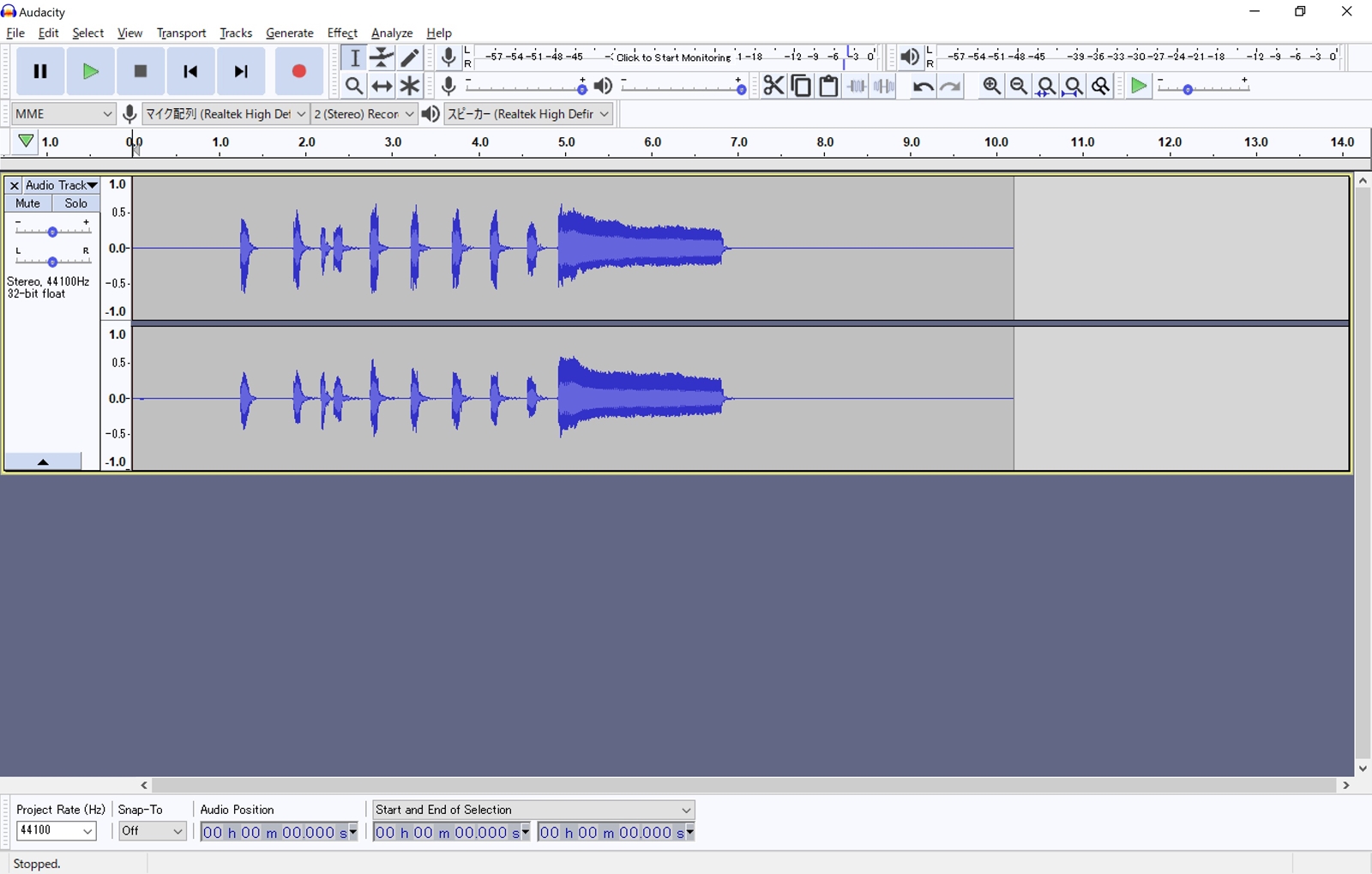
- I download the installer for my platform from the official website. (The current version for Windows was 2.2.2 as of July 10, 2018.)
- I run the installer. (For me, the name of the installer was "audacity-win-2.2.2.exe".)
- I choose my favorite language while installing. (This is not necessarily the same as the one while using the software.)
- I press the preference function at the edit tab of the top menu.
- I change the language to English at the interface tab in the pop-up window. (The interface in Japanese is not that recommended since some of the functions are not translated yet.)
- I try recording empty audio files and saving it as MP3 format. Audacity will warn that "Audacity needs the file lame_enc.dll to create MP3s." so download the required file by clicking the "Download" button in the warning window. I will find the external LAME download page. (The current URL was here.)
- I run the installer of LAME and follow the instructions. (The current version for Windows was "Lame_v3.99.3_for_Windows.exe".)
- I go back to Audacity and press "Browse" button in the warning window mentioned above.
- I choose the file "lame_enc.dll" in the folder "Lame For Audacity", which I installed in the task 7.
- I press "OK" button, and now everything's ready to import, process, export MP3 files!
OK. This note will work some time in my future.
Enjoy the posts of the same category!

Business
2018/08/06
Free Slide Available - How to deal with double-edged Excel VBA sincerely *Japanese Only*
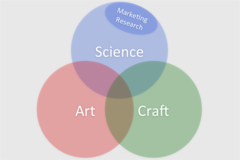
Business
2017/12/10
Challenged Realm of Marketing Research

Business
2017/06/24
Let me Interpret the Future of 9 Technology Buzzwords on the Context of Marketing Research
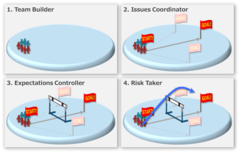
Business
2017/05/13
Pursuing the Essence of Solution Selling Tactics (May 2017 - Ver.1)

Business
2017/04/03
13 books to learn basic business skills in Japanese (April 2017 - Ver.1)
Author of this Blog

Takumi Nasuno. Tanagura Supporters' Ambassador (Official supporter of Tanagura Town of Fukushima Prefecture). A fan of now-defunct TRIPLESSO. A multi-language blogger who loves photography and handcraft, montains, waterfalls and autumn foliage. I'm engaged in knowledge management and data analytics.
Blog Category
- Business (6)
- Childcare (1)
- Food (19)
- Languages (2)
- Life Hack (1)
- Local Revitalization (69)
- Photography (571)
- Web Design (11)